Marla, How do I use Quicken 2014 without connecting to a bank account?
Quicken can be a great way to manage your business regardless of what bank you use, so in order to load all your business expenses and income into a central file to expedite taxes later or to look at your business using all the great analysis tools they offer, follow these steps to get started and skip the online banking set-up.
Let's get started:
After launching Quicken choose File>New Quicken file
The next window will look like this, click on "Get Started"
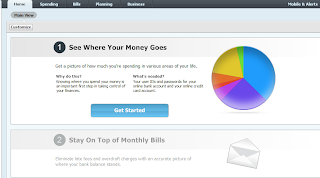
After you click on get started the program will launch an update window, it is connecting to the Quicken Company to check for the latest version of the software. You can stop this update by clicking cancel or wait for it to finish.
On the next screen choose the Advanced Setup option at the bottom of the window. Click next.
In the next pop-up you’ll see the following choices.
Choose I want to enter my transactions manually.
The next window will ask you to name your account, choose whatever you want.
Choose business or personal transactions, this can be changed later.
The next window asks for a date for a statement, enter any date, this can be changed later. The date and the balance is not important if you are simply listing business revenue and expense, you can leave it blank. Click next.
To start entering business records click on the account name in the main window.
The next window opens and it looks like a checkbook. Start entering deposits/income or Payments/expenses.
Here is where you can categorize in order to complete your taxes or analyze in other ways.
Now start entering your info, if you have any trouble ask here!
--Marla





